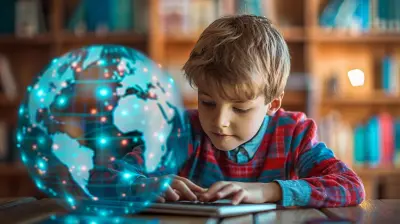Navigating Technical Issues in Online Education
13 September 2025
Online education has revolutionized the way we learn. No more long commutes, rigid schedules, or expensive textbooks. Everything is just a few clicks away. But let’s be real—technical issues can turn a smooth learning experience into a frustrating nightmare.
From spotty internet connections to software glitches, these issues can disrupt classes and derail progress. But don’t worry—we’re going to tackle common tech problems in online education and how to handle them like a pro.

Common Technical Issues in Online Education
Before we jump into the fixes, let’s take a quick look at the most common technical headaches students and educators encounter.1. Internet Connectivity Problems
Ever had your screen freeze in the middle of an important lecture? Or worse, your internet cuts out just as you're about to submit an assignment? Internet connectivity issues are one of the biggest obstacles in online learning.2. Slow or Lagging Video Calls
Online classes rely heavily on video conferencing platforms like Zoom, Google Meet, or Microsoft Teams. But lagging video, delayed audio, and poor resolution can make lectures unbearable.3. Platform or Software Glitches
Learning management systems (LMS) like Moodle, Blackboard, or Canvas can sometimes crash or fail to load properly. This can prevent students from accessing study materials, submitting assignments, or even attending classes.4. Audio Issues (Microphone or Speaker Problems)
You log into a class, but no one can hear you—or worse, you can’t hear them. Audio issues are frustrating and can make participation impossible.5. Compatibility Problems with Devices
Some platforms work smoothly on a laptop but crash on a tablet or smartphone. Sometimes, software updates can even break compatibility with older devices.6. Login and Authentication Errors
Ever tried logging into your portal only to receive an “incorrect password” message even though you KNOW it’s right? Password errors, authentication failures, and account lockouts can prevent you from accessing crucial coursework.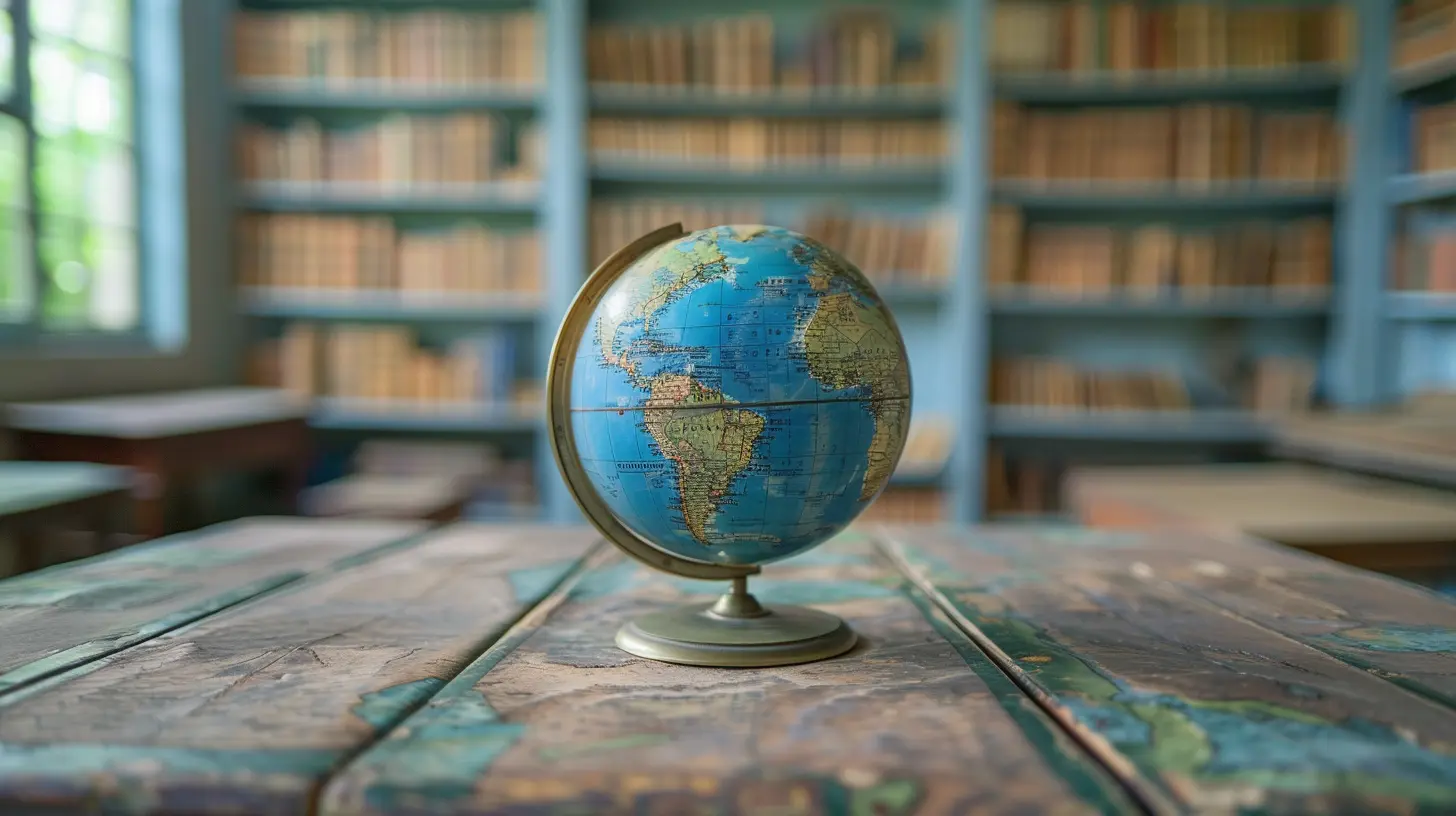
How to Fix Technical Issues in Online Education
Now that we’ve covered common issues, let’s talk solutions. Here’s how you can prevent and troubleshoot technical problems while learning online.1. Improve Internet Stability
A weak or unstable internet connection can cause buffering, lagging, and sudden disconnects. Here’s what you can do:- Use a wired connection – Ethernet cables provide a more stable connection than Wi-Fi.
- Move closer to the router – The further you are, the weaker the signal.
- Limit other internet activities – Streaming Netflix or downloading large files can slow down your connection.
- Restart your router regularly – A simple reboot can solve most connectivity issues.
- Upgrade your internet plan – If multiple people use the internet at home, consider a faster plan.
2. Fix Video and Audio Lag
If your video or audio keeps lagging during live classes, try these quick fixes:- Close unnecessary tabs and applications to free up your device’s processing power.
- Lower the video resolution in settings (e.g., switch from HD to SD).
- Use a headset with a built-in microphone to reduce background noise.
- Disable video if audio is more important to preserve bandwidth.
3. Resolve Learning Platform Errors
LMS platforms can be buggy, but these tips can help:- Clear your browser’s cache and cookies regularly.
- Use a compatible browser—some platforms work better on Chrome or Firefox.
- Always keep your software updated to avoid compatibility issues.
- If a page won’t load, try accessing it in incognito mode or switching devices.
- Contact support if nothing else works—sometimes the issue is on their end.
4. Troubleshoot Audio Issues
When you can’t hear or speak during an online class:- Check if your microphone or speakers are muted in app settings.
- Restart your device to reset audio drivers.
- Plug in and unplug headphones to see if the issue resolves.
- Test your mic and speakers before class using the settings menu of your conferencing app.
5. Ensure Device Compatibility
Older devices may struggle with modern learning platforms. Some fixes include:- Updating your operating system and browser to the latest version.
- Using a laptop or desktop instead of a mobile device for better functionality.
- Switching to the mobile app if the website doesn’t work well on your phone.
- Checking system requirements before installing new software.
6. Solve Login and Authentication Issues
If you’re locked out of your account:- Double-check your login credentials (ensure Caps Lock isn’t on).
- Try resetting your password.
- Use a password manager to store login details securely.
- If two-factor authentication is enabled, make sure to check your phone or email for verification codes.
- Contact tech support if none of these steps work.

Preventing Technical Issues for a Smooth Learning Experience
They say prevention is better than cure, and that applies to tech problems too. Here’s how to minimize disruptions before they happen.1. Keep Your Software and Devices Updated
Outdated apps and operating systems can cause compatibility issues. Enable auto-updates for your browser, apps, and system to stay ahead.2. Have a Backup Plan
If your internet goes down or your computer crashes, what’s your Plan B?- Use mobile data as a backup internet source.
- Keep a second device (tablet or phone) ready for emergencies.
- Download essential documents and assignments for offline access.
3. Familiarize Yourself with the Platform
Spend time exploring your learning platform before classes start. Knowing where things are located reduces stress when issues arise.4. Save Important Work Regularly
Losing assignments due to a crash can be devastating. Save your work frequently and use cloud storage like Google Drive or Dropbox.5. Contact Tech Support Early
If you notice recurring issues, don’t wait until the last minute. Contact your school’s tech support team as soon as possible.
Final Thoughts
Technical difficulties in online education are frustrating, but they’re not impossible to overcome. The key is preparation and knowing how to troubleshoot problems efficiently.With a stable internet connection, updated devices, and a backup plan, you can navigate technical issues like a pro. After all, technology is here to make learning easier, not harder!
all images in this post were generated using AI tools
Category:
Online LearningAuthor:

Monica O`Neal
Discussion
rate this article
1 comments
Nyx Pratt
Thank you for this insightful article! Navigating online education can be challenging, and your tips provide valuable guidance for both educators and students.
September 13, 2025 at 3:39 AM

Monica O`Neal
Thank you for your kind words! I'm glad you found the tips helpful in navigating online education.